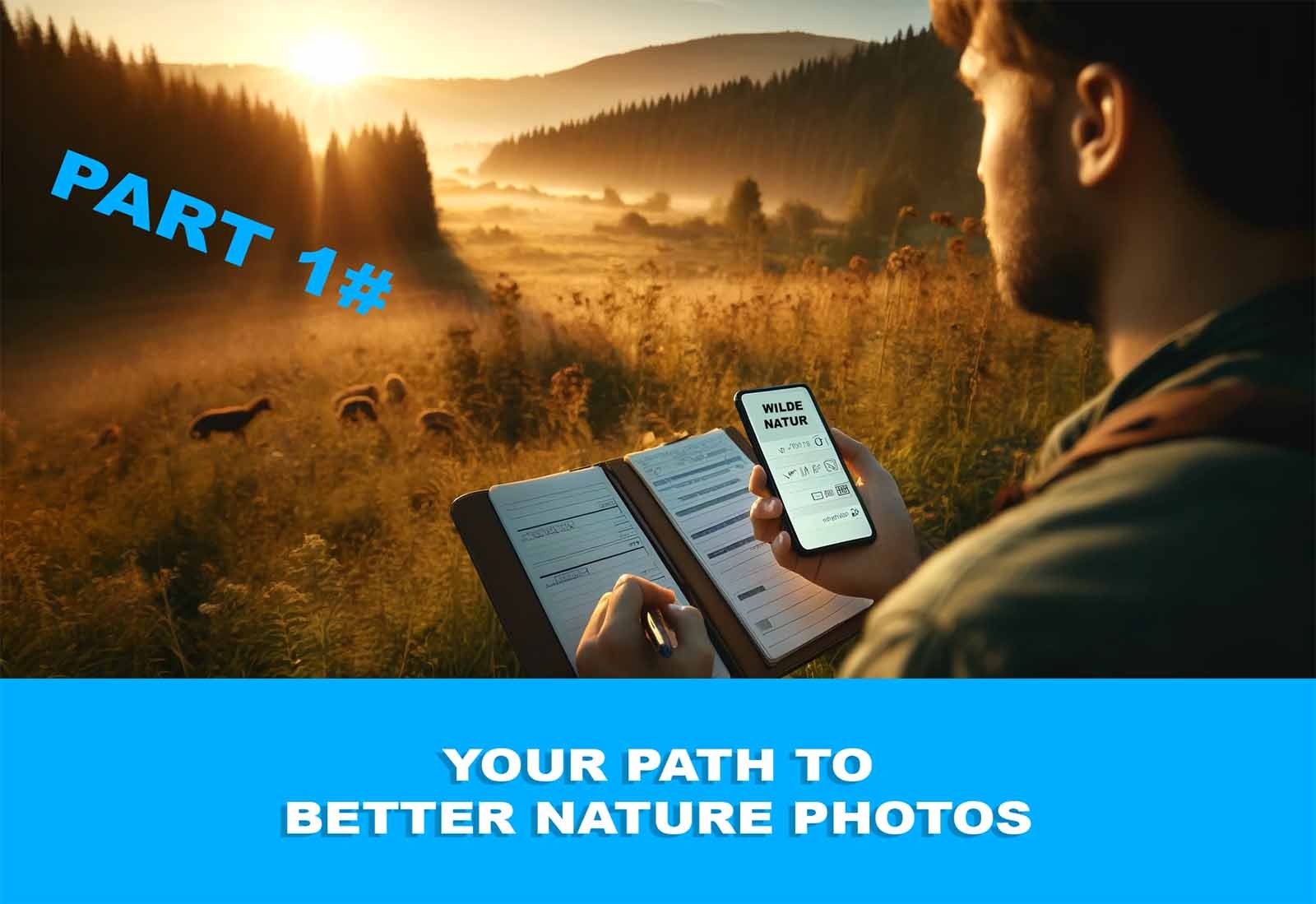Adobe Firefly, the new Photoshop AI that changes everything!
Artificial Intelligence (AI) plays an increasingly important role in modern technology and has gained significantly in accessibility and versatility in recent years. A prominent example is Adobe Firefly, an AI-powered graphics engine from Adobe designed to assist creative users in content creation and editing through the integration of artificial intelligence in tools like Photoshop and Illustrator. This development is also evident in camera technology, particularly in the latest models such as the Sony A7 V, Sony a6700, and a9 III. These cameras use a new AI chip that revolutionizes image processing through intelligent subject recognition.
In image editing, AI is becoming increasingly important. Noise reduction programs like Topaz DeNoise, DxO PureRAW, and the latest versions of Adobe Lightroom use artificial intelligence to ease the work of photographers by effectively reducing image noise. These tools allow photographers to focus more on the creative aspects of their work, as technical challenges like image noise are less of a concern. Thus, artificial intelligence is not only a field of academic research but is increasingly becoming an integral part of practical applications that enrich and simplify daily life and work.
Adobe Firefly - Photoshop
Adobe's AI is now included in Photoshop and not just available in the BETA version. Update 17.09.2023: Generative Fill, as well as all other AI support features that were available in the BETA version, are now included in Photoshop 2024 V25. This also includes language support in German. Adobe has taken it a step further: in the latest beta version of Photoshop, you can change images at will solely through text instructions. This gives us a glimpse of where the journey is headed.
This development is also interesting for nature and wildlife photography. Considering how much time one can sometimes spend removing a distracting branch from an image, it becomes clear how helpful this feature can be. It can also be very useful for those who don't want to spend much time in front of the computer.
But what exactly am I talking about? If you are a Photoshop user, you can download the latest beta version. In my case, it is Adobe Photoshop Beta Version 24.6.0. To use the AI, you need to keep your computer connected to the internet; otherwise, it won't work
With Adobe Firefly, users can expect the following in Photoshop:
Generative AI Features: Photoshop - Firefly enables the creation and customization of content through generative AI technologies. This includes features that allow users to perform complex image edits and creations through simple text descriptions.
Efficiency Boost: The AI engine automates and simplifies many traditional editing processes such as retouching, masking, and object removal, saving users time and allowing them to focus on more creative aspects of their work.
Advanced Customization Options: Photoshop - Firefly offers deep customization options for images, allowing users to make changes intuitively and with precise control over the final result.
Integration and Compatibility: Firefly is seamlessly integrated into Photoshop and supports a wide range of file formats and plugins, making it a versatile tool for professional graphic designers and photographers.
Learning Resources: Adobe provides extensive tutorials and guides to help users fully exploit the potential of Firefly and quickly become familiar with the new AI-powered features.
Overall, Adobe Firefly makes Photoshop an even more powerful tool for photographers and creatives by leveraging the latest advancements in artificial intelligence to revolutionize the creation and editing of digital content.
Adding Objects with Photoshop AI
Open an image and select the Lasso tool. Now mark an area in the image; a small console (contextual taskbar) will open. Then click on "Generative Fill" and the small console will switch to a small messenger interface. Here you can enter what you want to have in place of the marked area. Alternatively, leave the field blank, and Photoshop's AI will replace the marked area.
Assuming you want to have a little bird there, enter "a little bird" in the text box because Photoshop Beta currently understands only English. Then click on "Generate" and it will start. Done! Now there is a little bird in the image where your selected area was previously.
Contextual Taskbar (AI Console)
You can now select three different bird species in the console, and everything will be created in layers. This means that the original image itself is not changed.
Here are the individual steps in short form:
Download Photoshop Beta
Stay connected to the internet
Open the image you want to edit in Photoshop
Select the Lasso tool
Mark the area to be changed with the Lasso tool
Click on "Generative Fill" in the contextual taskbar (AI Console)
Enter what should appear in the marked area, or leave the text field blank (Photoshop will replace the marked area)
Click on "Generate"
Done!
Nature and Wildlife Photography with Photoshop AI
That was just a small test. Let's move on to an example that can be very helpful in nature and wildlife photography. This time we take another image, a white stork that I was able to photograph last weekend in Allgäu. Let's say I don't like part of the background because it is a bit faded and has different color tones that don't go well with the rest of the image.
Mark the area to be replaced with the Lasso tool
Replacing Marked Areas
- Mark the area with the Lasso tool
- Click on "Generative Fill"
- Leave the text field blank
- Click on "Generate"
- Done!
Photoshop will replace the marked area and give you three alternatives. Choose the variant that comes closest to the original.
Expanding an Image with Adobe Photoshop AI
Who hasn't experienced this?
The focus is correct, but the subject has too much space in the wrong place. This often happens with birds in flight when the bird is faster than the camera can pan. But the AI in Photoshop Beta can help you with this.
- Select the Crop tool
- Expand your workspace by dragging with the Crop tool at the desired location
- Press the Enter key
- Select the Rectangle tool
- Mark the expanded area by selecting slightly beyond the original image
- Then click on "Generative Fill" in the contextual taskbar (AI Console)
- Click "Generate" in the contextual taskbar (AI Console)
- Done!
Expand the workspace, drag with the Crop tool to the desired size
Mark the extended area, the marking should overlap somewhat with the original image
In my example, I can say that the result is promising. To give you a better idea, I have inserted the original image into the article. Beforehand, I shortened the image in Lightroom at the area to be expanded to simulate this situation in Photoshop.
Result of the Expansion by Photoshop
Original image without editing, I had previously cropped the image to let Photoshop AI expand it.
The AI in Photoshop offers many more possibilities. How and what you choose to use is up to you. I think this expansion is a relief for many professionals working with Adobe products, whether they are photographers or not. I am curious to see how this trend develops. AI will also be very helpful and time-saving in nature and wildlife photography for those who need it. It will take some time for this feature to produce excellent results, but I think we are talking about several months, not years.
Conclusion: The use of Artificial Intelligence (AI) in Adobe Firefly in Photoshop Beta offers new possibilities and functions. With the Generative Fill function and the use of AI, marked areas in images can be changed or replaced faster and better than before. Even if not every attempt is perfect. This technology can also be of great help in nature and wildlife photography. It is also useful in design or artistic photography to remove unwanted elements, insert missing or alternative content, or expand images.
The use of AI in image editing allows for more efficient and faster work. The results are already impressive and can significantly ease the workload, whether you are a photographer or not. However, it is important to mention that the use of AI in image editing is also subject to controversy. The debate about authenticity, ethical aspects, and the creative process has become more prominent in recent months. Nevertheless, everyone must decide for themselves how and to what extent they want to use these enhancements and functions. As long as it is not used for deliberate deception, everything is permitted. It will be exciting to see how this trend develops and what possibilities AI-based image editing will offer in the future.